Microsoft provides a special tool called 'SQL Server Service Manager'. This tool does almost the same thing - allow you to Start, Pause or Stop the SQL Server services.
The SQL Service Control Manager can manage SQL Servers installed onany computer in the same network. (Windows Service Control displays all services installed on the same computer).
The below image shows the screen shot of SQL Service Control Manager.
In the Server drop down, you can type or select the IP Address of any SQL Server in your network. When you select an IP Address, it will display all SQL Servers installed on that machine. Then you can choose the options like Start or Stop.
When SQL Service Control Manager is running, you can see an icon in the system tray as shown below:
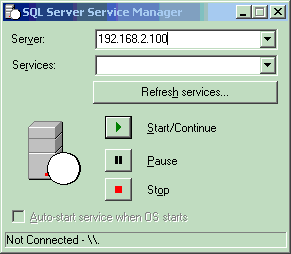
The icon will have a green arrow when the currently selected SQL Server is running. If the currently selected SQL Server is stopped, it will have a red color arrow.
If the SQL Service COntrol Manager is not running, you can start the it from the programs menu > Microsoft SQL Server -> Service Manager.
No comments:
Post a Comment