There are two start up modes:
1. Automatic - the service starts automatically when the computer starts.
2. Manual - the service is installed, but will not start until somebody manually start it.
By default, SQL Server is configured as "Automatic". So, SQL Server service starts when you start your computer. However, some developers will change it to "Manual" mode for various reasons. One example is, if you have a very slow computer, you may want to stop all unwanted applications running. So, you can go and stop the SQL Server service. Also, you can change it to "manual" mode so that it won't start automatically everytime you reboot your computer. However, when you want to run an application that need to access SQL Server, you have to go to the service control manager and start the service.
Service Control manager
"Service control manager" is a windows tool that allow you manage all services (including SQL Server service) installed on the computer.
To open the service control manager, go to Control Panel -> Administrative Tools -> Services.
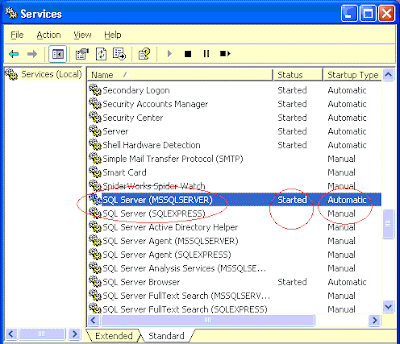
You can see the list of all installed services and their current status. Right click on any service name and see the context menu. You can see various options like Start, stop, restart, pause etc.
The above image shows several service names starting with the word "SQL Server...". They are various services related to SQL Server. You can right click on the service name and select any task like Start or Stop.

No comments:
Post a Comment