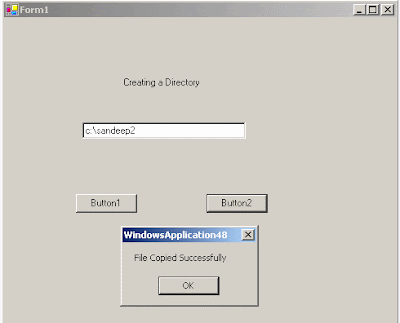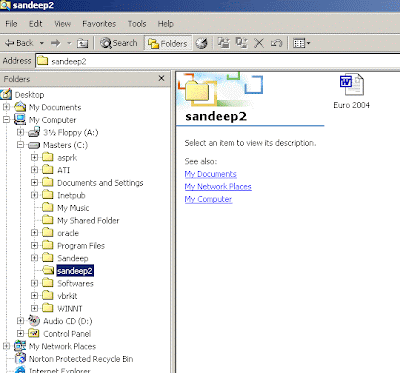A Web Service (XML Web Service) is a unit of code that can be activated using HTTP requests. Stated another way, a Web Service is an application component that can be remotely callable using standard Internet Protocols such as HTTP and XML. One more definition can be, a Web Service is a programmable URL. Web Services came into existence to deliver distributed computing over the Internet. A major advantage of the Web services architecture is, it allows programs written in different languages on different platforms to communicate with each other in a standards-based way. Simply said, a Web service is a software service exposed on the Web through SOAP, described with a WSDL file and registered in UDDI.
Why XML Web Services?
Today, available technologies like Component Object Model (COM), Remote Method Invocation (RMI), Common Object Request Broker Architecture (CORBA) and Internet Inter-ORB Protocol (IIOP) are used to package application logic into reusable components and are called remotely across multiple platforms. The Internet today consists of tremendous number of heterogeneous systems and a key limitation of all the above said technologies is they are not easily interoperable with these different systems and that limits their effectiveness as a standard method for programming the Web. This is because of the dependencies of these technologies on a particular language or a particular Operating System
or Object-model specific protocols. Web Services on the other hand are very different when compared to the said technologies as they are built upon widely accepted standards that can interoperate easily on the Internet. A key to the success of Web Services is that they use a text-based messaging model to communicate which allows them to operate effectively on different platforms.
Example of a Web Service
There is already an example in the ".NET Defined" section of this Web site. Here is another example similar to that. Consider a commerce site that allows consumers to shop online. After all the shopping has been done this site calculates all the charges and the shipping costs based on a variety of shipping options. This site will have alliances with different shipping companies to ship the products to it's consumers. This site might maintain a set of database tables that describe the shipping options and costs for each shipping company based on their location and services. With this approach, whenever there is a change in shipping options or costs of an existing shipping company change or if a new shipping company forms an alliance with this commerce site and provides it's services the Webmaster of the commerce site has to restructure the database and update them to fit the changes. This approach is not only time consuming but also requires the commerce site to invest extra IT costs to maintain it's database. Now, imagine this commerce site programmatically calling a Web Service on it's site provided by the shipping company. What happens with this approach is, the commerce site can calculate shipping costs based on the shipping option that a consumer specifies in his request and returns the costs in real time. This approach eliminates the need for the commerce site to maintain a separate database table for shipping companies and also all the shipping costs are calculated on the shipping company site and returned to the commerce site in real time.
Some other applications of Web Services are:
* Information sources like stock quotes, weather forecasts, sports scores etc that could easily incorporate into applications
* Services that provide commonly needed functionality for other services. Example, user authentication, usage billing etc
* Services that integrate a business system with other partners
The image below shows Web Services Architecture.

Foundational elements of Web Services
The .NET Framework provides an excellent foundation for building and consuming Web Services. A key to the broad-reach capabilities of these Web Services is a foundation built on Internet Standards that does not rely on any platform, protocol or OS. This foundation provides the following capabilities to Web Services:
* A standard method for describing data
* A standard message format for communicating request and response
* A standard method for describing the capabilities of Web Services
* A method to discover what Web Services are available at any site
* A method to describe what sites provide Web Services