After downloading SQL Server Express, double click on the file SQLEXPR.EXE to start installation. The setup wizard will guide you through various steps.
The first few steps are very obvious. You can accept the terms and conditions and proceed.
In the feature selection dialog, by default, only the database services is selected. Click on the second item (Client Components) and select the option "Will be installed on local hard drive". This will install all client components also in addition to the database services.
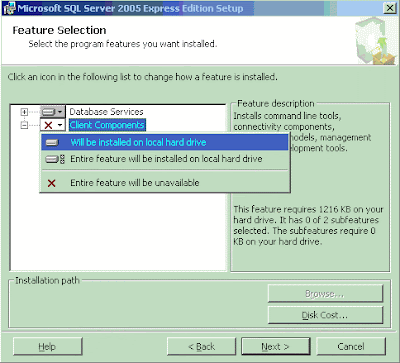
Click NEXT to proceed.
In the next screen, you have to select the INSTANCE NAME. You have 2 options:
1. Select default instance
2. Select an instance name
The default name shown will be "SQLExpress". You may leave it as it is, or change it to "default instance". The point is, you have to remember what option you selected.
If you choose the "default instance", then you will be refering to your SQL Server instance with the name (local) orlocalhost or 127.0.0.1.
If you choose "SQLExpress", then then you will be refering to your SQL Server instance with the name (local)\SQLExpress or localhost\SQLExpress or 127.0.0.1\SQLExpress.
Proceed to the next chapter for additional installation instructions.
No comments:
Post a Comment